How to Remove McAfee
Removal through the Add/Remove Programs Control Panel
In many cases, you can simply remove McAfee products through the Add/Remove Control Panel.
1) Click on Start, Click on Control Panel
2) Double-click on Add or Remove Programs
3) Find the Network Associates or McAfee product listed and click on it. It should look similar to the following
4) Click on Change/Remove
5) You'll see a screen similar to the one below. Place a checkmark next to each McAfee product you wish to remove and click Remove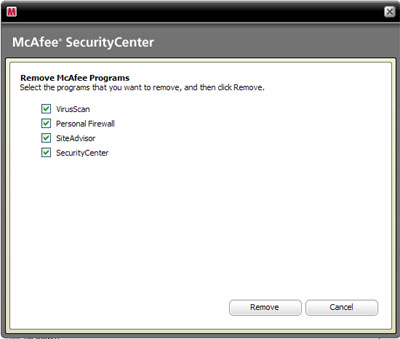
6) You'll see a warning message like this one, click on the Remove button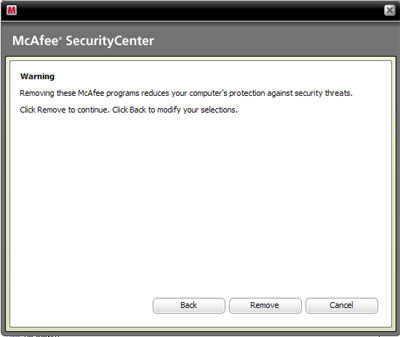
7) .The removal process will start showing each program being removed, then it will ask to restart the computer. Go ahead and reboot after the removal process is finished.
8) After rebooting McAfee should be removed from your system.
If for some reason, the normal uninstall does not remove it, I recommend following the automatic uninstall instructions below to remove McAfee security products.
Removing McAfee Automatically
McAfee has created an automatic removal program to remove the following software products when the normal removal methods fail. It does not work with Windows 98 or Windows ME. The removal tool deletes all traces of the following products in Windows 2000 Pro, Windows XP Home and Professional, and Windows Vista.
* McAfee Security Center
* McAfee VirusScan
* McAfee Personal Firewall Plus
* McAfee Privacy Service
* McAfee SpamKiller
* McAfee Wireless Network Security
* McAfee SiteAdvisor
* McAfee Data Backup
* McAfee Network Manager
* McAfee Easy Network
* McAfee AntiSpyware
Follow these directions to download the McAfee Removal Tool and run it to remove the above programs.
1. Click on the following link to download the MCPR removal tool
http://download.mcafee.com/products/licensed/cust_support_patches/MCPR.exe
2. Click Save and save the file to your desktop
3. Close all McAfee Application windows you may have open, and double-click on MCPR.exe to start the removal tool. Windows Vista users will have to right-click on the file and select "Run as Administrator"
4. After the removal tool finishes, you should be prompted to restart your computer.
5. Once the computer restarts, your McAfee product should be uninstalled.
Extra Optional Steps
1. Open My Computer, double-click on Drive C
2. Double-click on Program Files
3. Look for any McAfee product folders that remain. Right-click on them and choose Delete
4. Close My Computer and other folders
Friday, January 09, 2009
|
Labels:
Tools
|
How About Them?
-
-
-
Pada Garis Takdir3 years ago
-
-
-
脱毛サロンにおけるアフターケア6 years ago
-
-
-
Hello Blog. Babai Facebook!11 years ago
-
-
Korban, Berkorban @ Terkorban..12 years ago
-
E-Cigarettes: The Bagga Brass V1.5 by Wu Tang12 years ago
-
Ulang tahun kelahiran...12 years ago
-
-
-
-
Ahad Yang Bosan...14 years ago
-
Selamat tinggal sayang.....16 years ago
-
Memencilkan diri...16 years ago
-
-
vBLOG Hot FM16 years ago
-
Disclaimer16 years ago
-
-
-
-
-
-
-
-
-
-
My Allied
KillroyLive Chat Box
Killroy Think..

- killr0yLive
- PJ, Selangor, Malaysia
- A true friend respects you for who you are.they won't expect you to change or do things differently just to please them..



0 comments:
Post a Comment